If you’re looking for the field caseorigincode you may not find it in the advanced find of the case. Trying to add the field is also not possible, as the field is not available in the Edit Columns Dialog.
The cause of this is, that the field is already added to the view, but is set as invisible. To get the field visible again, try the following steps:
- Create a new solution.
- Add the entity incident to the solution.
- Add the view Case Advanced Find View to the solution.
- Save the solution and export it.
- Extract the exported zip-file and open the file customizations.xml
- Search for the line containing caseorigincode which looks like the following:
<cell name=”caseorigincode” width=”100″ ishidden=”1″ /> - Just remove the ishidden attribute
- Save the file
- Combine all files in the folder to a new ZIP-File
- Import the solution to your organization and publish the changes.
Now you will be able to see the Origin-Field also in the advanced find view. A discussion on this topic can be found at the dynamics community.
For all users, that are using the XrmToolBox, activate the Plugin View Designer (developed by Innofactor AB) and search for the view like in the screenshot below:
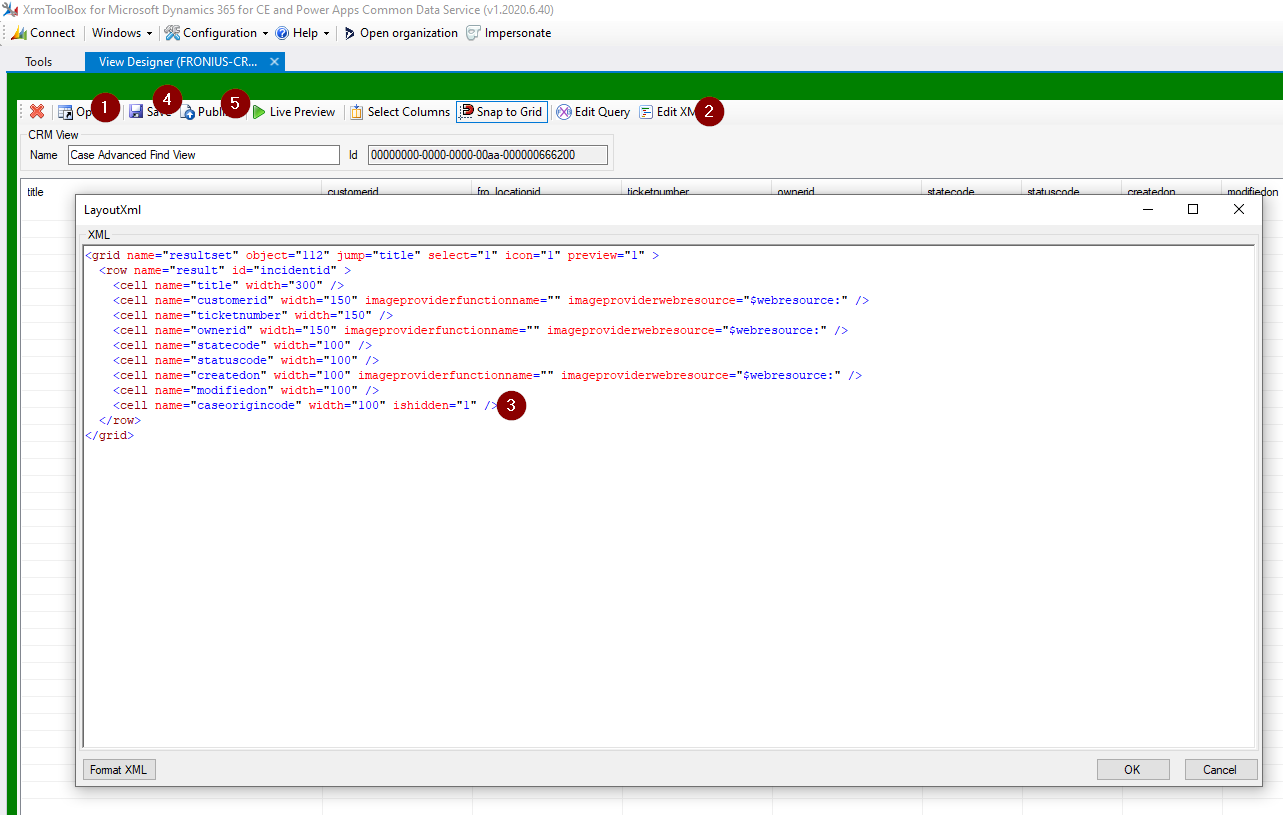
- Click on open and select the entity incident and the view Case Advanced Find View.
- Click on Edit XML.
- Search for the field and remove the hidden attribute (then click OK).
- Click the save button.
- Click publish, to commit the changes.