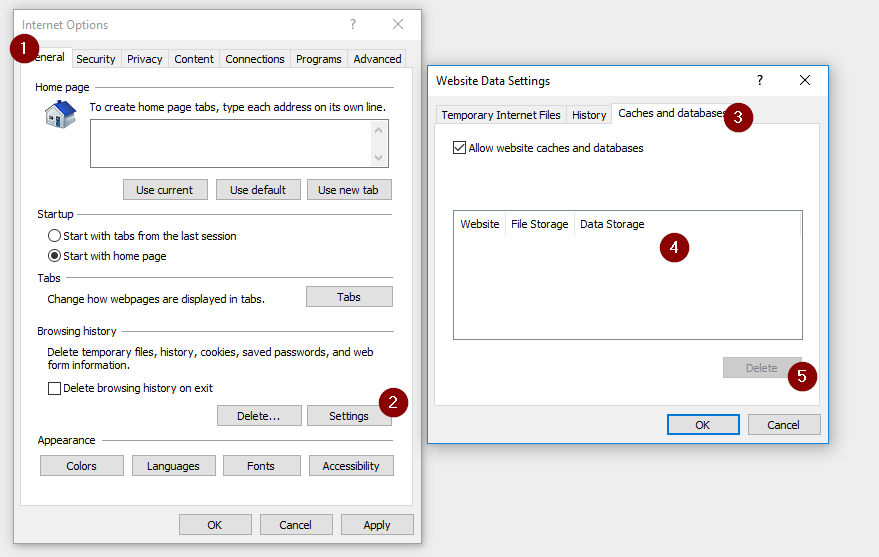If you are using the outlook app for dynamics 365 you have to check your pre-requirements (MS Docs).
After a successful setup, you open your app in the outlook and track an item. There you’ll find a ‘+’, that indicated, that you can track you item to a new entity record (an contact for example). But how do you control, what will be displayed behind this plus?
Open the customization > select the entity you like to show and check the box at “enable for mobile”. By default, this checkbox is marked for some default entities like accounts and contacts.
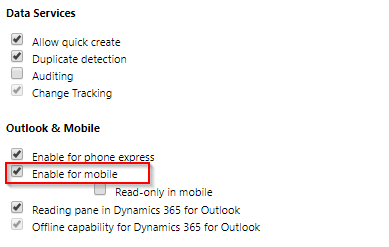
The form, which will be loaded in outlook is the quick create form. Keep in mind, that only this form is used in outlook.
Also check you custom JavaScript, if you have added one. In your custom java script, you mustn’t use the “this.” qualifier, as this will result in a js error in outlook (but works in IE, Chrome, …). Always use your full qualified namespace for identification.
To publish all your changed, add your js and click “Publish All Customizations”.
After publishing also click on “prepare client customization”, select your language or all language an click apply and ok.
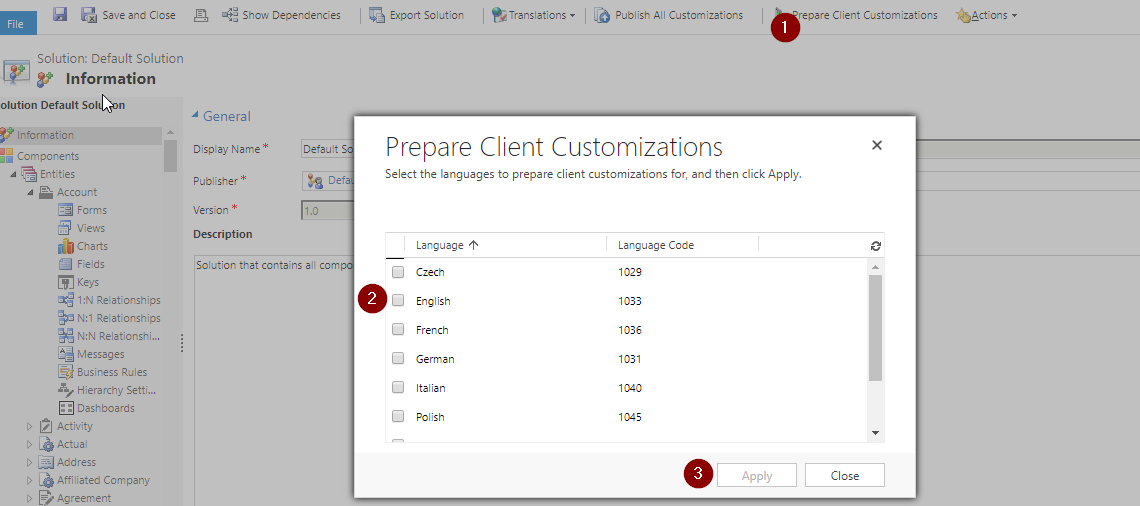
This will create all customization that are used by the outlook app and all other mobile applications.
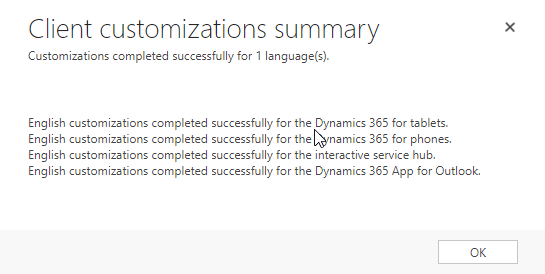
If you have troubles, that your custom JavaScript wasn’t loaded, clear your IE cache. To clear all caches, follow these steps:
- Open Internet Explorer
- Click on the gear-icon and open internet options
- Clearing the history
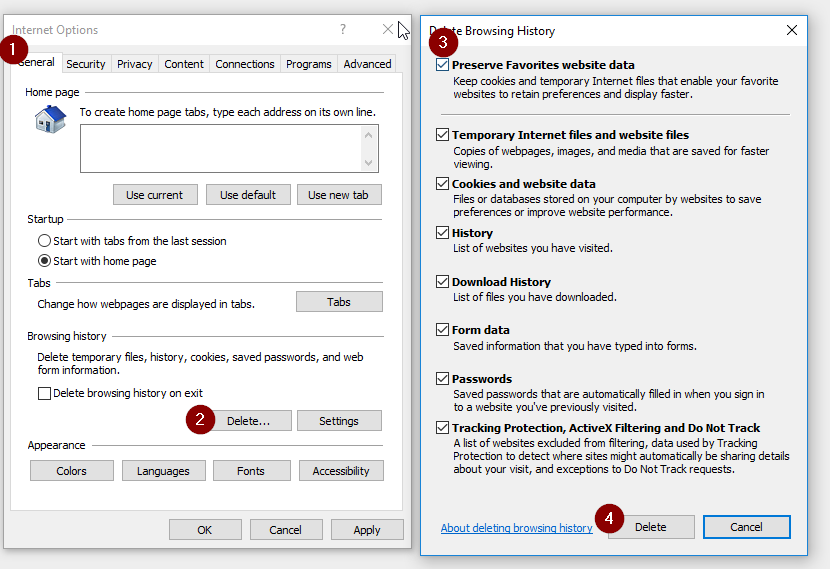
- Clear the saved files
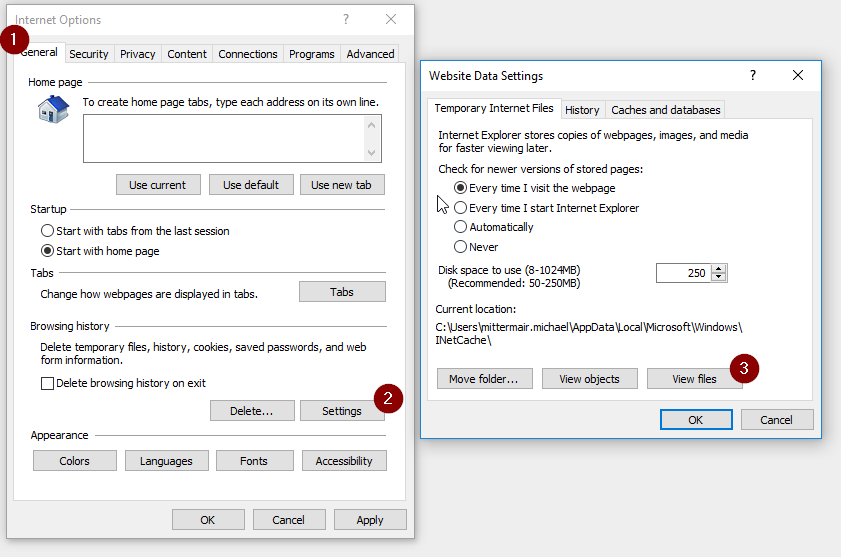
- Clear the saved databases