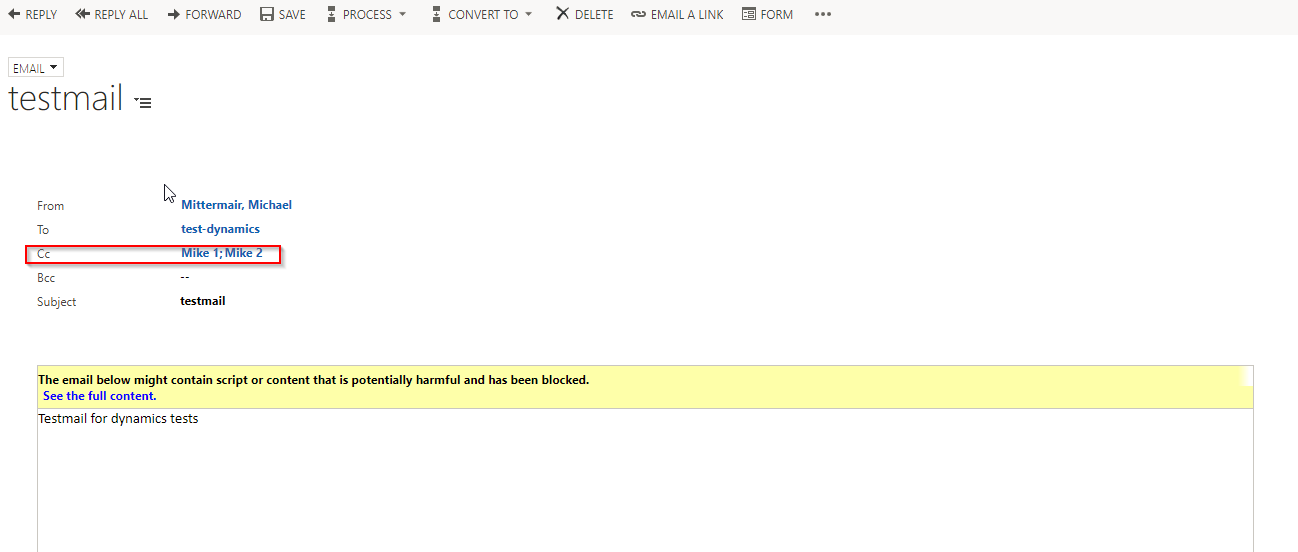If you receive an e-mail in CRM, the system connects this e-mail with different entities. For example with the contact, which has set the mail address as the primary mail address. Also with the primary mail address of the account.
But how to connect the e-mail with an entity like a special login entity for different systems or just with a custom field at your account entity?
Therefore open the customizations and navigate to the fields of the entity. In this tutorial I created a custom field on the account entity and added this field to the form. The importance while creating the field is, to set the Format to “EMAIL”. After creation, the format can’t be changed any more.
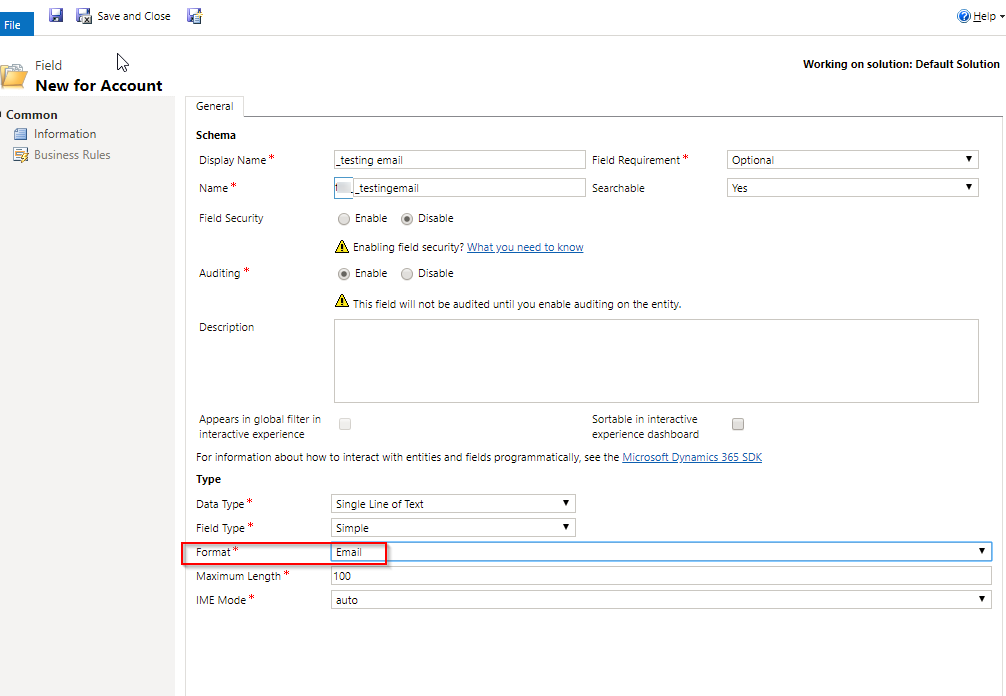
After publishing, I’ve created two different accounts with the same value for the custom field.

Then, I’ve sent a test mail to my test queue and added the mail address of the custom field as “CC” to the e-mail.
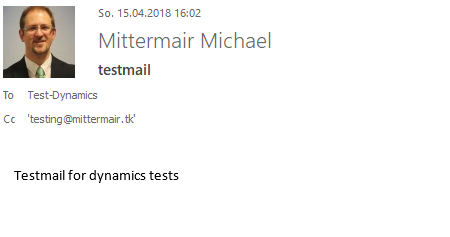
As soon as the format is set to email, dynamics is going to add this field to a collection of fields, which will be searched upon a new mail has been received. This means, that if a new email is processed, this list will be searched for each mail address in the email. Each record, which has been found in the list, will be connected to the new mail.
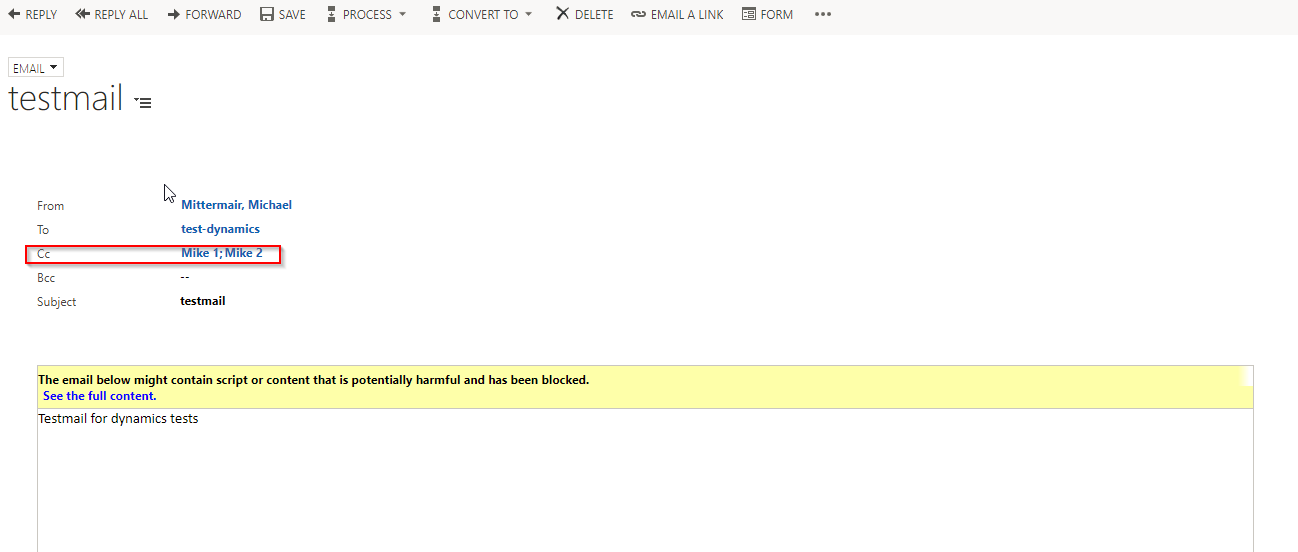
In this test, the e-mail got connected to two different account (but with the same value in the test field), but the e-mail was only sent once to the mail address. This might confuse the CRM users, as it seems, that the e-mail was sent to multiple accounts.
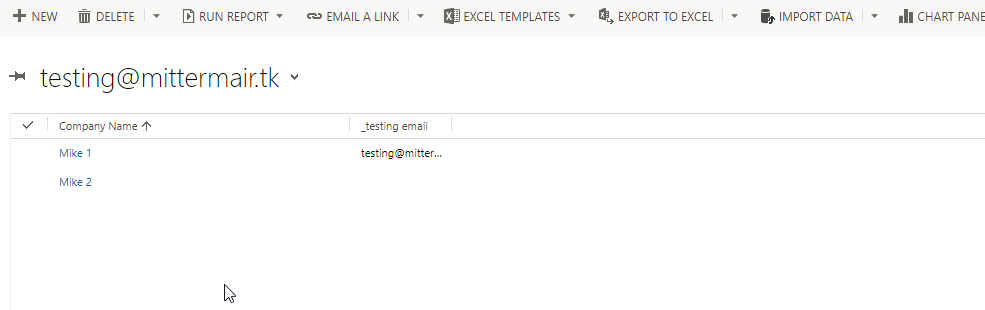
If you delete the value of the field at one account, the connection to the e-mail won’t be removed, as the e-mail won’t be processed a second time. This means, that the connection still exists.