There are multiple add-ons for chrome, which supports you during your daily work. In this post I want show you three different chrome extensions, which will add value to your work.
Level up for Dynamics CRM/365
This add-on will only be active, if the content of a browser-tab is connected to dynamics CRM. It offers functions like showing the id of the current entry or open a record based on the entity name and the id.
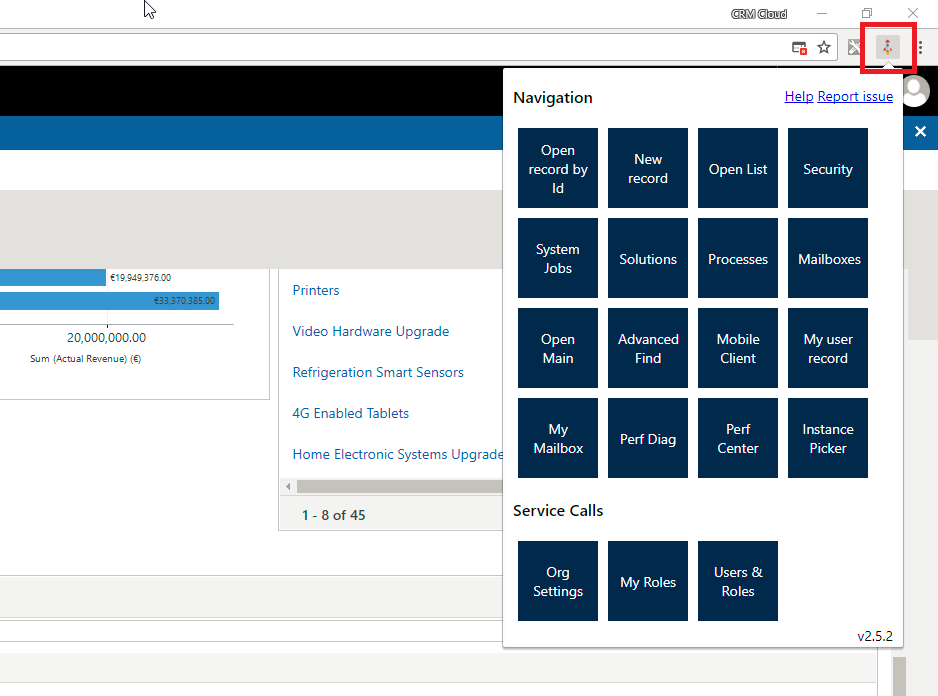
Sonoma Partners’ Dynamics CRM DevTools
The second add-on is only available in the Developer Tool of Chrome. Open CRM and then press F12. The Developer tools will open and to the tabs, there is another tab added “CRM DevTools”. This tool provides information about the current organization. You also can unlock the fields on the CRM form or open the performance center.
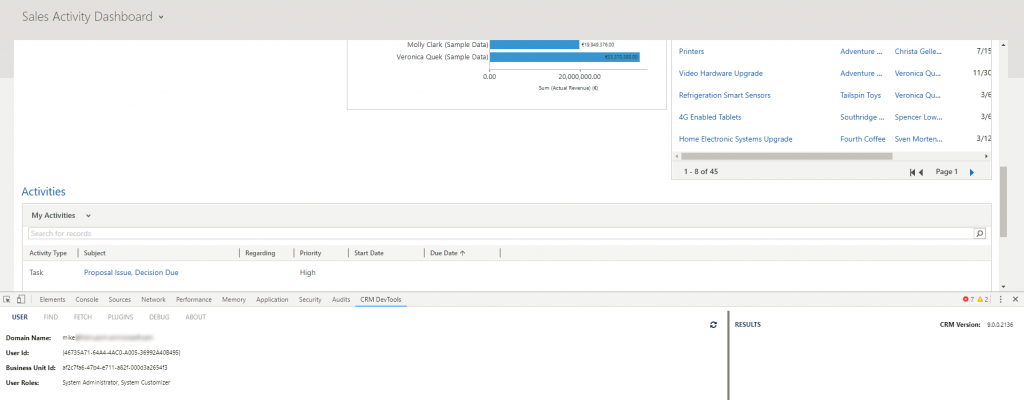
Personal/Custom Add-ons
All the add-on are great. However, you are not able to add personal functionality. Therefor a colleague has developed a script that everybody can use. You can use this add-on in every browser (Chrome, Firefox, Opera …)
To use the script, you have to install the extension Tempermonkey. This add-on offers you the possibility, to write your own script.
You can find an initial script for CRM on GitHub, just use this link. To this script, updates with additional functionality will be added as needed.
This Script only works, if some predefined urls are opened in the browser tab. Therefore, click in the header and press ALT+^. This will open the help-windows, which shows you all currently supported commands.
Some examples of the current script:
- ALT+1: This will show the url of the current record
- ATL+2: This command switch the display name of the fields on the form to the internal CRM-name. This is very helpful during development or bug fixing, to get the correct field names.
- ALT+3: Showing dirty elements. This helps, if there are unsaved changes and you do not know, which fields have changed, maybe also through some JavaScript.
- ALT+4: Enable all disable fields. This will enable the fields, so that you can modify the content. After reloading the page, the fields have the initial “disable”-status.
There are many more commands, which may help developers and administrators. If you have additional ideas or some custom script elements, which you might want to offer all others, just extend the current script and send a merge request on GitHub. All supporters are welcome.