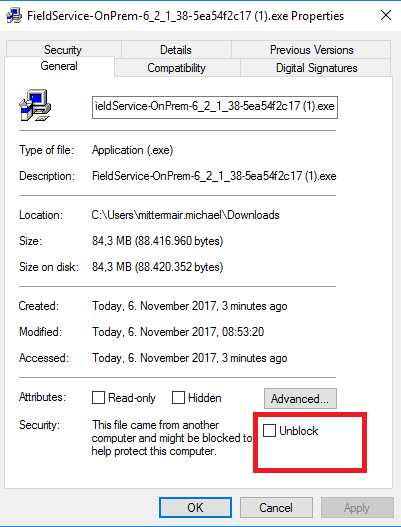You can use Microsoft Field Service Online and On-Premise. To download the Installation-Package for On-Premise, use the following link:
A short installation instruction can be found on Microsoft website: https://www.microsoft.com/en-us/dynamics/crm-customer-center/install-microsoft-dynamics-365-for-field-service.aspx
After downloading the setup, do not forget to unblock the files. If the file is blocked, the exe will start and unpack the files and then start the PackageDeployer. Everything seems to work fine, but the unpack-process was not able to extract all files. Therefore, the import config and some additional files are missing.
After unpacking, the installation should start by itself.
- The first screen asks for the credentials to connect to your organization. Use a user, which is a deployment administrator on the system.
- Then, a second login screen will appear. This screen needs a user for CRM online, which has Field Service License.
- Then, a summary of the available packages is shown. Just press next and wait until the installation finished.
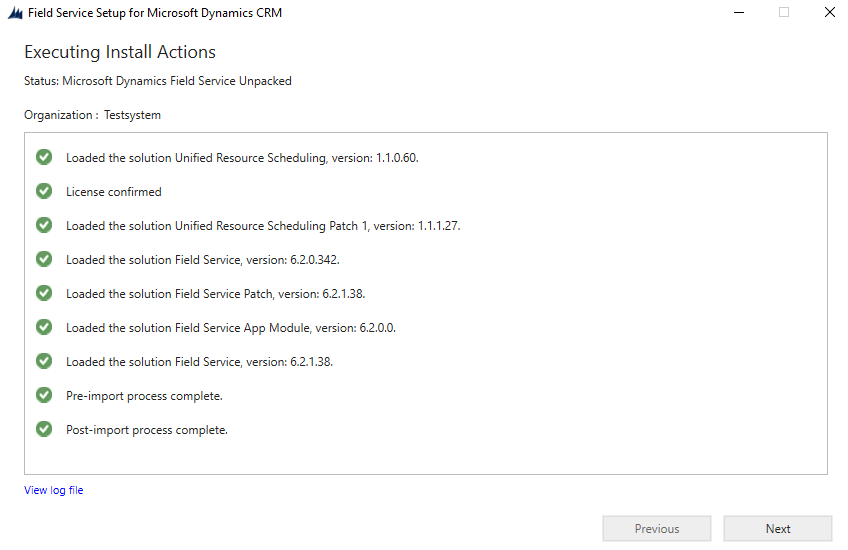
Tip: If you would like to test Field Service on your test environment, you can create an online test account, add Field Service to this online account and use this account, to verify the FieldService-Licence during installing on you on premise system.
Tip 2: Don’t forget to Unblock the installation file after the download. Blocked installation files will also start the installation, but there are missing files during the installation and you won’t be able to complete the installation.