There are some default “business process flows” in CRM. After a new installation or upgrade of Dynamics CRM and installation of the current version of FieldService, you will find some default business process flows.
If you want to hide or delete this, just keep reading.
While creating a new Case, you can see these new process flows at the top. This process flows help the user, to get information, in which step they are editing the case.
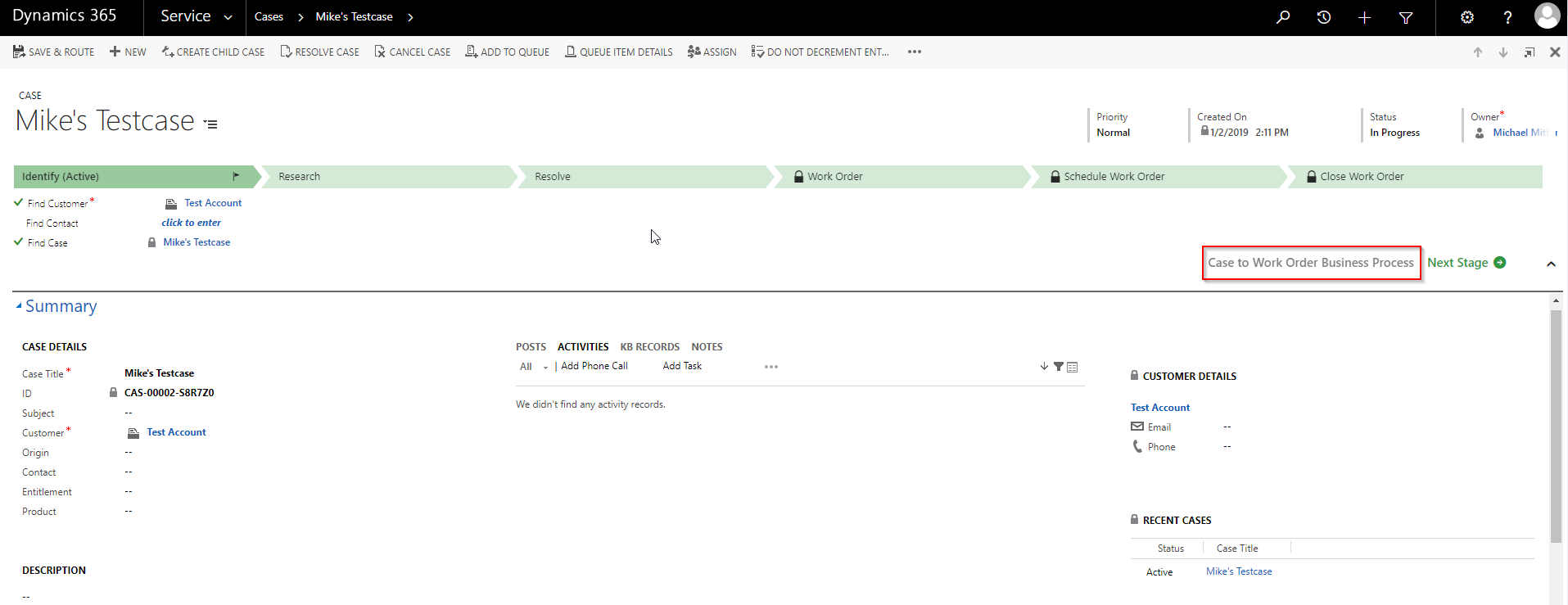
If you don’t want these process flows, you can deactivate them in the settings. Therefore follow the path Settings > Processes > View: Business Process Flows, select the entry and click deactivate.
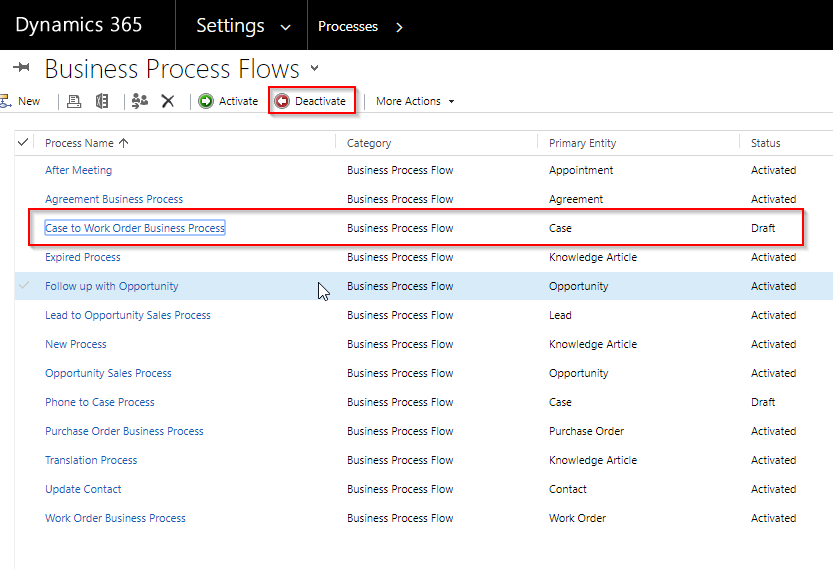
After deactivating the process flow, the users still might see the deactivated flow. This happens, because the process flow is already saved for the current entry. Creating a new case, you won’t see this flow, but for previous cases (that were create before the deactivation of the flow), they still exists.
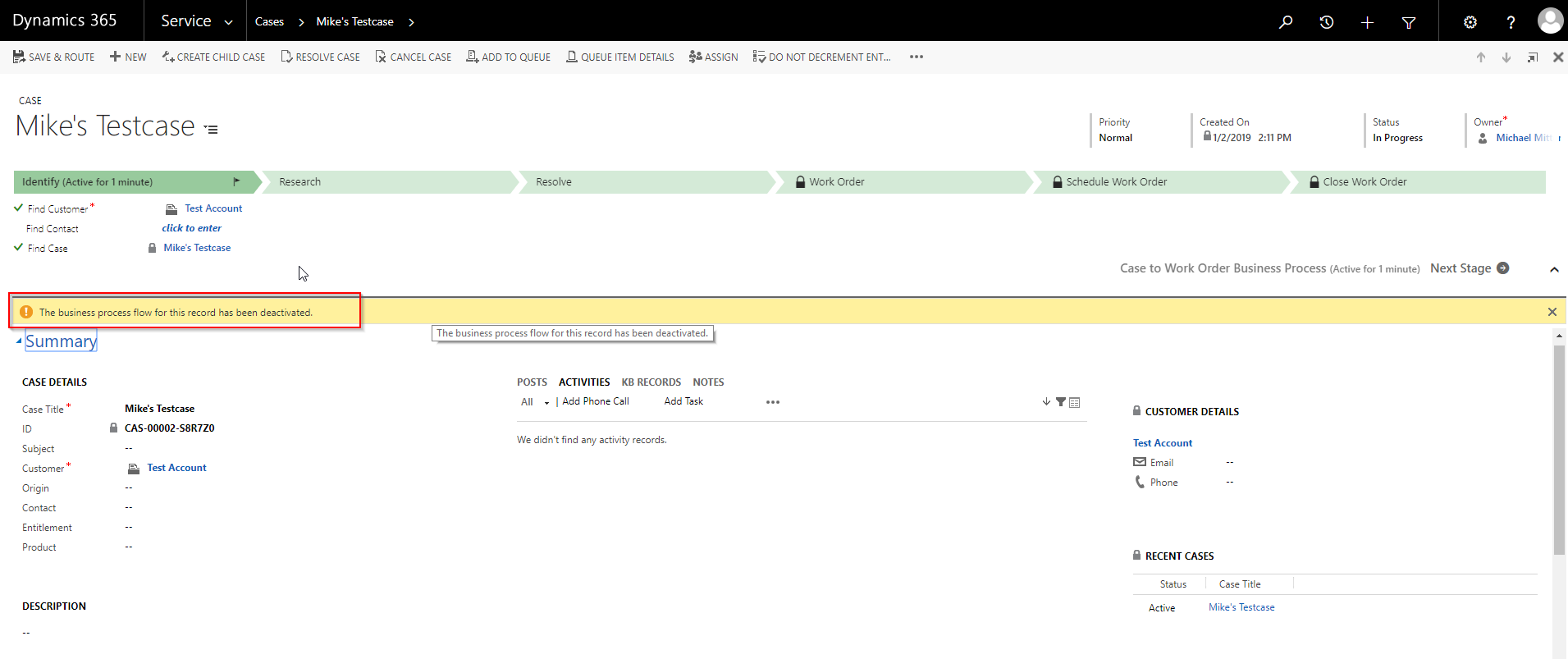
Users with administration access will always see this information. To check if the default users also will see this, open the security role of the default users and check, if the users are permitted to read the data. If the user is not permitted (red circle), the users won’t see the disabled BPF. All administrators will see this data, as this security role has organization permissions.
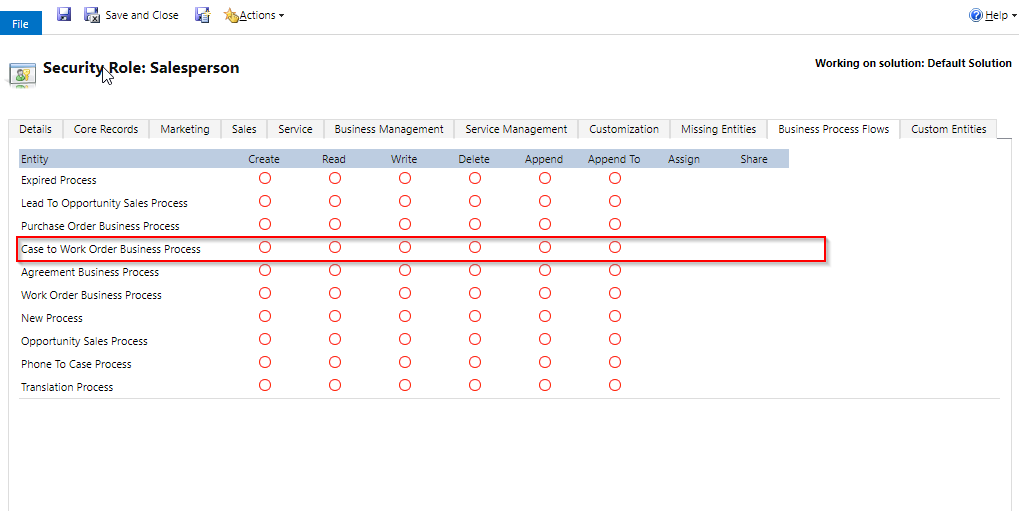
If you don’t want this data in your database, as you don’t need them, you can delete them. Therefore you can try it with one entry. Open the “Advanced Find” and set the “Look for:” to your business process flow. Running the query, you can see all saved items of the selected process flow.
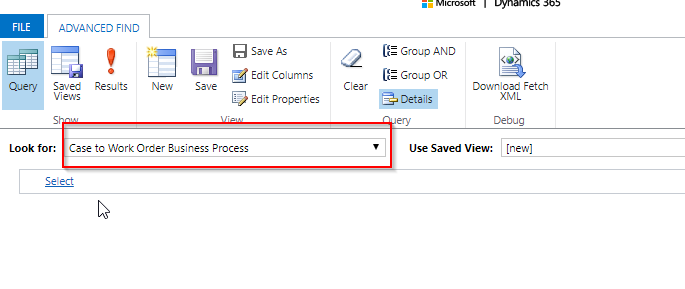
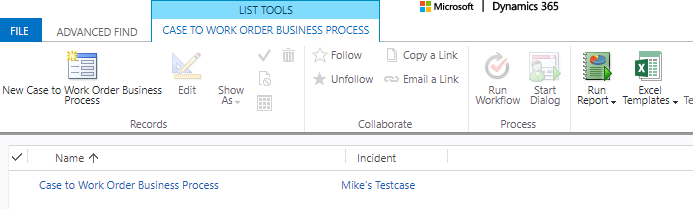
Delete the entry and the BPW won’t be shown on the form any more.
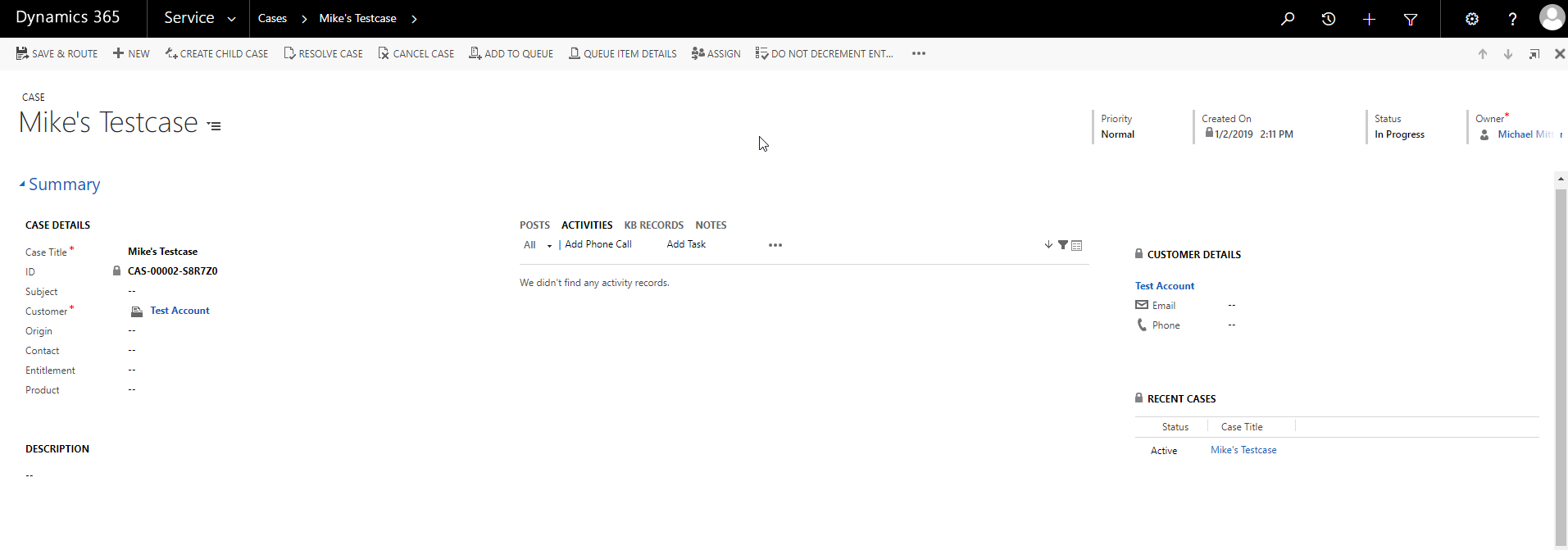
To delete all, or a big subset of the data, just use the “Bulk Delete”.
If you want to delete entries using C# or the WebAPI, you need the entity name. Therefore open the business process flow, expand the “Details” and copy the name. This Name is the name of the entity (used by the bpf):
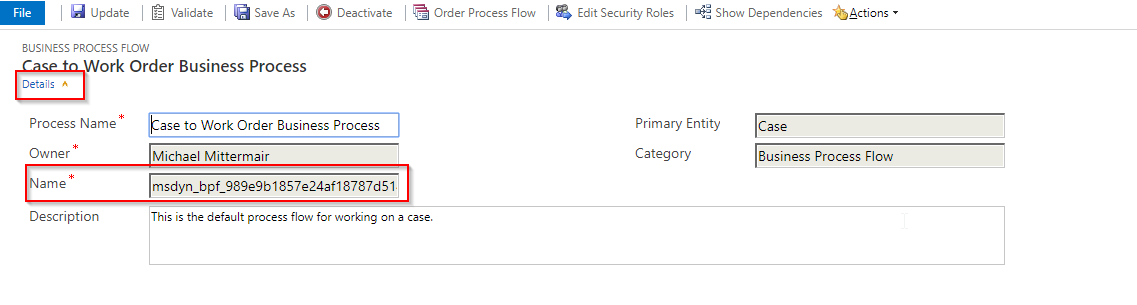
With this information, you can query the data and process them in C#:
|
1 2 3 4 5 6 7 8 9 10 11 |
var query = new QueryExpression("msdyn_bpf_989e9b1857e24af18787d5143b67523b") { ColumnSet = new ColumnSet(false) }; var result = orgService.RetrieveMultiple(query); foreach (var entity in result.Entities) { orgService.Delete(entity.LogicalName, entity.Id); } |