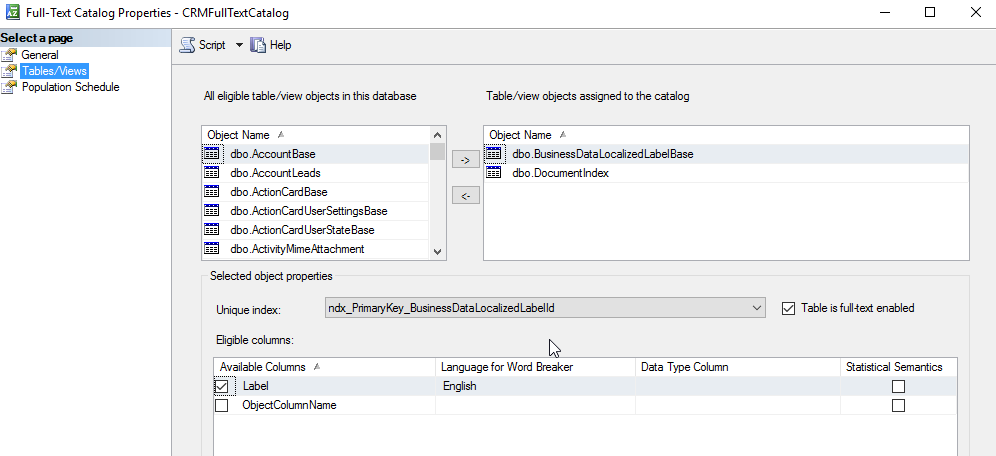Microsoft Dynamics 365 offers you the option, to enable fulltext search. This search will use your Quick Find settings and the fulltext-search of the sql-server. To enable this, naviate to Administration > System Settings and select “Enable full-text search for Quick Find”. If the full-text catalog is build, your search will speedup for all your searches.
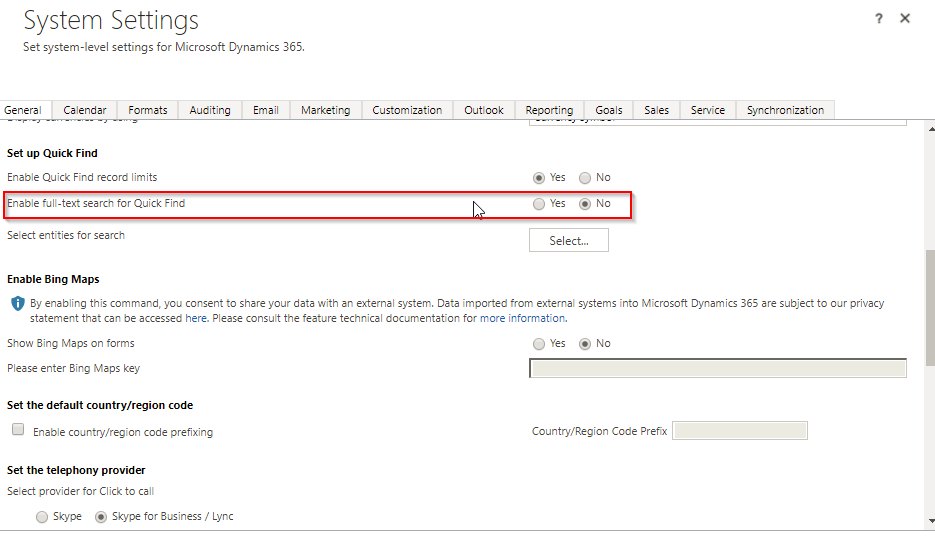
Enabling the search takes up to 24 hours, because the sql-server has to build the fulltext-catalog. If you want to speed it up, you can rebuild the catalog manually.
Therefore
- Open you SQL Management Studio
- Select your database
- Navigate to the section “Storage”
- Navigate to “Full Text Catalogs”
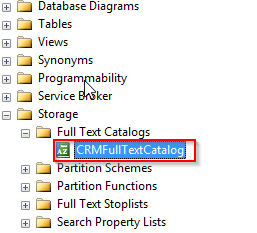
There should be one called “CRMFullTextCatalog”. Open this with an double-click. In the opened view, you have three pages on the left.
The first page shows a summary of your catalog and also the actions to optimize or rebuild the catalog. Selecting rebuild and pressing ok will rebuild your catalog. This will take some time.
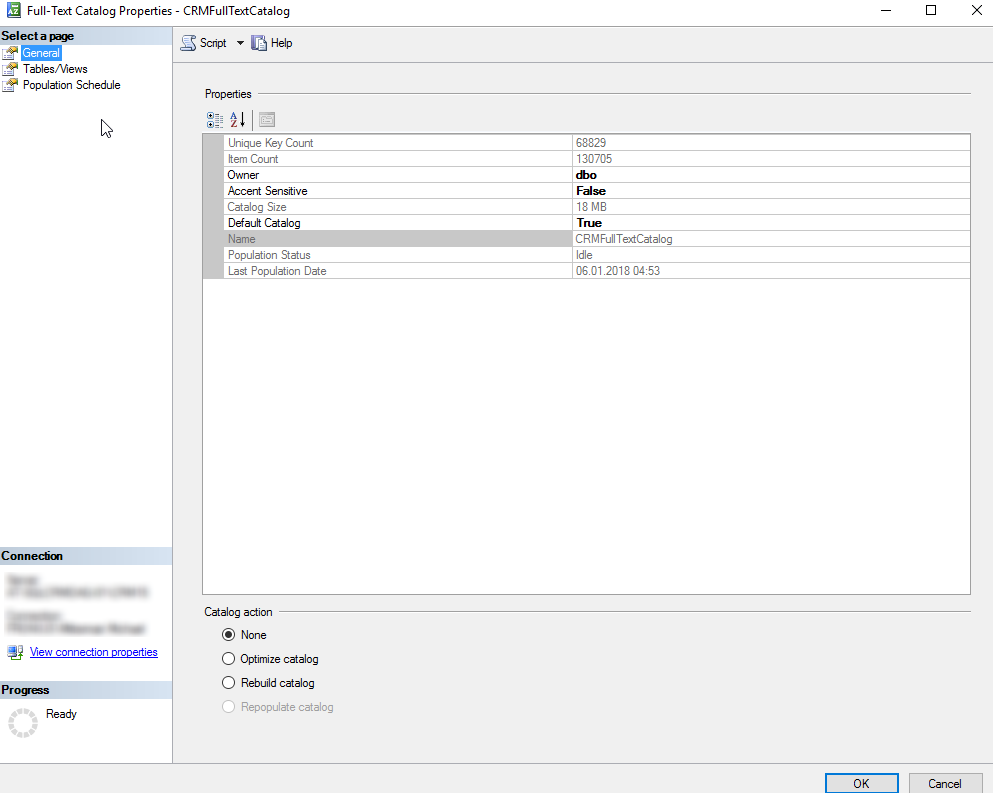
In the second view “Tables/Views” you can check, on which table your catalog is build.